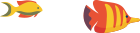Account Setup Guide
Welcome to Tara Host! We're delighted to have you join our hosting community. To help you get started, this comprehensive guide walks you through the process of setting up your hosting account. Follow these step-by-step instructions to ensure a smooth and successful account setup.
Step 1: Account Creation
-
Visit Our Website:
- Open your preferred web browser and navigate to Tara Host.
-
Choose a Hosting Plan:
- Explore our range of hosting plans and select the one that best fits your needs.
-
Domain Selection:
- Choose a new domain or enter an existing one. You can also transfer an existing domain if you have one.
-
Complete the Registration:
- Fill out the required information, including your name, email address, and billing details.
-
Review and Confirm:
- Double-check your order summary, review our terms of service, and confirm your purchase.
-
Account Activation:
- After successful payment, your hosting account will be activated, and you'll receive a confirmation email.
Step 2: Accessing Your Hosting Account
-
Login Credentials:
- Check your email for a welcome message containing your cPanel login credentials and other important information.
-
Access cPanel:
- Open your web browser and go to
http://yourdomain.com/cpanel(replace "yourdomain.com" with your actual domain). - Enter your cPanel username and password.
- Open your web browser and go to
Step 3: Getting Familiar with cPanel
-
Dashboard Overview:
- Upon logging in, you'll see the cPanel dashboard. Familiarize yourself with the icons representing different functions.
-
File Manager:
- Explore the "File Manager" to manage your website files directly from your browser.
-
Email Accounts:
- Navigate to "Email Accounts" to set up and manage your email addresses.
-
Domains:
- Manage your domain settings, including adding subdomains, in the "Domains" section.
-
Databases:
- Access the "Databases" section to create and manage databases for your website.
Step 4: Setting Up Your Website
-
Uploading Files:
- If using WordPress, log in to cPanel and use either WP Toolkit or Softaculous to install a clean copy of WordPress.
- Alternatively, you can use the "File Manager" or an FTP client to upload your website files to the public_html directory.
-
Managing Domains:
- If you have multiple domains, configure and manage them in the "Domains" section.
-
Configuring Email:
- Set up email accounts for your domain under "Email Accounts."
Step 5: Security Measures
-
SSL Certificate Installation:
- Secure your website by installing an SSL certificate. Find the "SSL/TLS" section in cPanel for setup. At Tara Host, we provide you with Free SSL Certificates for your domains.
-
Two-Factor Authentication:
- Enhance security by enabling two-factor authentication. Locate this feature in the cPanel settings.
Step 6: Additional Resources
-
Knowledge Base and Documentation:
- Explore our Knowledge Base and documentation for in-depth guides on various topics.
-
Support Channels:
- If you encounter any issues or have questions, don't hesitate to contact our support team via the provided channels.
Congratulations! You've successfully set up your hosting account with Tara Host. Remember, our support team is here to assist you at every step of your hosting journey. If you need further guidance or encounter challenges, refer to our Knowledge Base or contact our support for personalized assistance. Happy hosting!