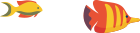Error pages are an inevitable part of the online experience. Whether it's a broken link, a mistyped URL, or a server issue, users occasionally encounter errors while browsing websites. Customizing these error pages not only helps in providing a more user-friendly experience but also allows you to maintain consistent branding across your website. In this guide, we'll explore the importance of custom error pages, how to set them up in cPanel, and best practices for creating effective and branded error messages.
1. Introduction
Understanding Error Pages
Error pages, also known as HTTP error pages or status code pages, are displayed when a website visitor requests a page that the server cannot retrieve. These errors can occur for various reasons, including broken links, deleted pages, or server malfunctions. Common HTTP error codes include 404 Not Found, 403 Forbidden, 500 Internal Server Error, and 503 Service Unavailable.
Importance of Customization
While default error pages provide generic information, customizing these pages allows website owners to turn potentially frustrating experiences into opportunities. By providing clear and branded error messages, you can enhance user experience, maintain brand consistency, and guide users back into the main navigation of your site.
2. Common HTTP Error Codes
404 Not Found
The 404 error occurs when a requested page is not found on the server. This could be due to a broken link, a mistyped URL, or a page that has been moved or deleted.
403 Forbidden
The 403 error indicates that the server understood the request, but it refuses to authorize access. This may be due to insufficient permissions or an attempt to access a restricted area.
500 Internal Server Error
The 500 error is a generic message that indicates an internal server error. It could result from misconfigurations, server overload, or other issues that prevent the server from fulfilling the request.
503 Service Unavailable
The 503 error signifies that the server is temporarily unable to handle the request. This can occur during maintenance periods or when the server is overloaded.
3. Why Customize Error Pages?
Enhancing User Experience
Custom error pages provide an opportunity to communicate with users effectively. Instead of displaying a generic error, you can guide users back to the main site, offer alternative content, or provide a search option.
Maintaining Brand Consistency
Branding goes beyond the homepage. Custom error pages allow you to extend your brand's look and feel even to error messages. Consistent branding builds trust and reinforces your brand identity.
Providing Helpful Information
Custom error pages can include additional information to assist users. This may include a search bar, links to popular pages, or a contact form. Providing helpful options can turn a negative experience into a positive one.
4. Setting Up Custom Error Pages in cPanel
Accessing the cPanel Dashboard
To customize error pages in cPanel, login to your cPanel account. If you're unsure how to access cPanel, contact your hosting provider for guidance.
Navigating to the Error Pages Section
Once in cPanel, locate the "Advanced" or "Error Pages" section. The exact location may vary depending on your cPanel theme.
Choosing Error Pages to Customize
Select the type of error page you want to customize. Common options include 404, 403, 500, and 503. Clicking on the error code will take you to the customization interface.
Editing and Designing Custom Error Pages
Use the built-in editor to modify the content of the error page. You can add text, HTML, or even embed images. Ensure that the page design aligns with your website's overall look and feel.
Saving Changes
After editing, save your changes. The updated error page will now be displayed when visitors encounter the specified error on your site.
5. Best Practices for Custom Error Pages
Clear and Friendly Messaging
Craft error messages that are clear, concise, and user-friendly. Avoid technical jargon and provide simple explanations of the error and possible solutions.
Providing Navigation Options
Include links or buttons that direct users back to the homepage or other important pages. Making it easy for users to navigate away from the error page improves their experience.
Including Contact Information
If applicable, include contact information or a link to customer support. This allows users to reach out for assistance if they cannot find the information they're looking for.
Consistent Branding
Ensure that the design and messaging of your error pages align with the overall branding of your website. Consistency helps users feel that they are still within the familiar environment of your site.
Mobile Responsiveness
Optimize your custom error pages for mobile devices. Many users may encounter errors while browsing on smartphones, so the error pages must provide a seamless experience across all devices.
6. Testing Custom Error Pages
Simulating Errors for Testing
To ensure that your custom error pages function as intended, simulate errors during testing. This can be done by intentionally accessing non-existent pages or triggering other error conditions.
Cross-Browser and Cross-Device Testing
Test your custom error pages across different web browsers and devices to ensure a consistent and responsive experience. Compatibility testing helps identify any issues that may arise on specific platforms.
7. Common Mistakes to Avoid
Overly Technical Language
Avoid using overly technical language in your error messages. Your audience may include users with varying technical expertise, so keep explanations simple.
Lack of Navigation Options
Failing to provide navigation options back to the main site can leave users feeling frustrated. Include clear links or buttons to guide users to other relevant parts of your website.
Inconsistent Design
Maintain a consistent design between your error pages and the rest of your site. Inconsistencies can create confusion and disrupt the user experience.
Ignoring Mobile Users
Given the prevalence of mobile browsing, ensure that your error pages are optimized for smartphones and tablets. A seamless mobile experience contributes to overall user satisfaction.
8. Monitoring and Updating Error Pages
Regularly Reviewing Error Logs
Periodically review your website's error logs to identify recurring issues. Understanding common error patterns allows you to proactively address underlying problems.
Updating Error Pages for Changes in Website Structure
If you make significant changes to your website structure, revisit and update your custom error pages accordingly. This ensures that the information provided remains accurate and helpful.
Keeping Information Relevant
Review the content of your error pages regularly. Remove outdated information and update any contact details or support links to ensure users can access assistance when needed.
9. Examples of Effective Custom Error Pages
Engaging 404 Page Designs
Consider incorporating humour or engaging visuals into your 404 error page. This can help alleviate frustration and create a memorable experience.
Creative 500 Internal Server Error Pages
Even during server errors, you can maintain a positive user experience. Use creative graphics or messaging to reassure users that the issue is being addressed.
User-Friendly 403 Forbidden Pages
For restricted access errors, provide clear explanations and guidance on how users can request access or find alternative content.
10. Conclusion
In conclusion, custom error pages play a crucial role in shaping the user experience and maintaining brand consistency. By taking the time to create clear, helpful, and branded error messages, you can turn potential setbacks into opportunities for positive engagement. Implementing custom error pages in cPanel is a straightforward process that can significantly enhance the overall usability of your website.
Remember to regularly review and update your error pages to ensure they remain relevant and aligned with your website's evolving structure. As an integral part of user interaction, well-designed error pages contribute to a more resilient and user-friendly online presence.
11. Additional Resources
12. Glossary
-
cPanel: A web hosting control panel that provides a graphical interface and automation tools to simplify the process of hosting a website.
-
HTTP Error Codes: Standardized status codes that the server returns in response to a client's request. Each code corresponds to a specific type of error or success.
-
User Experience (UX): The overall experience a user has when interacting with a website or application, encompassing factors such as usability, accessibility, and satisfaction.
-
Brand Consistency: The practice of maintaining a uniform and recognizable brand image across all touchpoints, including websites, marketing materials, and customer interactions.
-
Mobile Responsiveness: The design approach that ensures a website functions and displays properly on various devices, particularly smartphones and tablets.
-
Error Logs: Records generated by a web server that provide details about errors and issues encountered during the operation of a website.
-
Access Denied: An error message indicating that a user does not have permission to access a specific resource or perform a certain action on a website.
-
404 Error: The HTTP status code indicates that the requested resource could not be found on the server.
-
500 Internal Server Error: The HTTP status code indicates that the server has encountered a situation it doesn't know how to handle.
-
503 Service Unavailable: The HTTP status code indicates that the server is not ready to handle the request, often due to temporary overloading or maintenance.
-
WebAIM: The Web Accessibility in Mind organization, provides resources and guidance on web accessibility best practices.
-
Glossary: A list of terms and definitions relevant to the content of this document.
13. Revision History
-
Version 1.0 (Date): Initial release of the guide on custom error pages in cPanel.
-
Version 1.1 (Date): Updated content based on user feedback, added additional examples of effective error pages, and expanded the glossary.