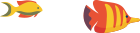File permissions are a crucial aspect of web hosting, determining who can access and manipulate files on your server. In cPanel, managing file permissions is a fundamental skill for website owners and administrators. This guide aims to provide a comprehensive understanding of file permissions, including their significance, how to modify them, and best practices for maintaining a secure and functional web environment.
What Are File Permissions?
File permissions dictate the actions users and groups can perform on files and directories. In a Linux-based hosting environment, including cPanel, permissions are defined for three entities:
- Owner (User): The user who owns the file or directory.
- Group: A group of users associated with the file or directory.
- Others: Any other users who are not the owner or part of the group.
Each entity can be granted permission to perform three actions:
- Read (r): The ability to view the contents of a file or list the contents of a directory.
- Write (w): The ability to modify the content of a file or create, delete, and rename files within a directory.
- Execute (x): The ability to run a file as a program or enter a directory.
Viewing File Permissions in cPanel
-
Login to cPanel:
- Access cPanel using your credentials.
-
File Manager:
- Navigate to the "File Manager" in cPanel.
-
Select File:
- Right-click on a file and choose "Change Permissions."
-
Understanding Numeric Representations:
- File permissions are often represented numerically (e.g., 644 or 755). Each digit corresponds to read, write, and execute permissions for the owner, group, and others, respectively.
Modifying File Permissions in cPanel
-
Select File or Directory:
- In File Manager, right-click on the file or directory and choose "Change Permissions."
-
Numeric Method:
- Enter the desired numeric value (e.g., 644) in the provided field.
-
Symbolic Method:
- Use symbols to represent permissions. For example,
u=rw, g=r, o=rmeans the owner has read and write permissions, the group has read-only, and others have read-only.
- Use symbols to represent permissions. For example,
-
Apply Changes:
- Click "Change Permissions" to save the changes.
Common File Permission Settings
-
755 (Directories):
- The owner has full control; the group and others can read and execute (required for directories).
-
644 (Files):
- The owner has full control; the group and others can read only.
-
700 (Secure):
- Only the owner has full control; no permissions for the group or others.
Best Practices for File Permissions
-
Follow the Principle of Least Privilege:
- Assign the minimum necessary permissions to users and groups.
-
Regularly Review and Update Permissions:
- Periodically check and adjust file permissions, especially after changes or updates.
-
Secure Sensitive Files:
- Apply stricter permissions to sensitive files or directories containing confidential information.
-
Use Secure File Transfer Protocols:
- When transferring files, use secure protocols like SFTP or SCP.
-
Implement Correct Ownership:
- Ensure files and directories are owned by the correct user and group.
-
Be Cautious with Execute Permissions:
- Exercise caution when granting execute permissions, especially for files.
Troubleshooting File Permission Issues
-
Check Ownership:
- Verify that files are owned by the correct user and group.
-
Review Directory Permissions:
- For directories, ensure execute permissions are set to allow listing.
-
Use Recursive Changes:
- Apply permission changes recursively to all subdirectories and files within a directory.
Conclusion
Understanding and managing file permissions in cPanel is essential for maintaining a secure and functional web hosting environment. By following best practices, regularly reviewing and updating permissions, and troubleshooting issues when they arise, you can ensure that your files and directories are appropriately secured and accessible. Whether you're a website owner or administrator, a solid grasp of file permissions contributes to the overall integrity and security of your web hosting environment.