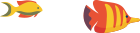File Transfer Protocol (FTP) is a fundamental technology that facilitates the transfer of files between computers over a network. Whether you're a web developer managing site files, a system administrator maintaining servers, or an individual sharing documents, understanding FTP is essential. This comprehensive guide explores the core concepts of FTP, its variants, and how to use FTP for seamless file transfer.
1. Understanding FTP
1.1 Definition and Purpose
FTP is a standard network protocol used for the transfer of files from one host to another over a TCP-based network, such as the Internet or an intranet. Its primary purpose is to enable the sharing, uploading, and downloading of files between computers.
1.2 How FTP Works
FTP operates on a client-server model. The client initiates a connection to the server, authenticates itself, and can then perform file operations like uploading, downloading, renaming, and deleting files.
1.3 Key Components of FTP
- Client: The software or application used to connect to an FTP server for file transfer.
- Server: The machine that hosts FTP services, allowing clients to connect and transfer files.
- Port: FTP uses two ports - 21 for command transmission and 20 for data transmission.
- Commands: Instructions sent by the client to the server to perform specific actions.
2. Types of FTP
2.1 FTP vs. FTPS vs. SFTP
- FTP (File Transfer Protocol): The standard FTP operates over plain text and is considered less secure.
- FTPS (FTP Secure): FTPS adds a layer of security by using SSL/TLS encryption.
- SFTP (SSH File Transfer Protocol): SFTP is a completely different protocol that uses SSH for secure file transfer.
2.2 FTP Over SSH (SFTP)
SFTP, often confused with FTPS, is a secure file transfer protocol that uses the SSH protocol for encryption. It provides a secure channel over a potentially unsecured network.
2.3 FTP Over SSL/TLS (FTPS)
FTPS, on the other hand, is an extension of FTP that adds support for Transport Layer Security (TLS) or its predecessor, Secure Sockets Layer (SSL). It secures the FTP communication channel.
3. Setting Up and Configuring FTP
3.1 FTP Clients and Servers
FTP clients (e.g., FileZilla, WinSCP) are used for connecting to FTP servers. FTP servers (e.g., vsftpd, ProFTPD) host files and handle client connections.
3.2 Configuring FTP Server
Configuring an FTP server involves setting up user accounts, defining access permissions, and configuring security features. Server configurations vary based on the chosen FTP variant.
3.3 Configuring FTP Client
FTP clients require configuration with the server's address, port, and user credentials. Advanced settings may include specifying the FTP mode (active or passive) and encryption preferences.
4. Using FTP Commands
4.1 Common FTP Commands
ftp:Opens the FTP prompt.openorconnect:Establishes a connection to an FTP server.getormget:Download files from the server.putormput:Uploads files to the server.lsordir:Lists files in the current remote directory.cd:Changes the remote directory.
4.2 Examples of FTP Commands
- Connecting to a server:
ftp ftp.example.com - Uploading a file:
put file.txt - Downloading a file:
get file.txt - Listing files on the server:
ls
4.3 FTP Command-Line Tools
Various command-line tools like ftp, sftp, and ftps are available for interacting with FTP from a terminal.
5. Security Considerations
5.1 Securing FTP with SSL/TLS
FTPS secures the FTP communication channel using SSL/TLS, encrypting data during transit.
5.2 Implementing SSH for Secure FTP (SFTP)
SFTP uses the SSH protocol to provide a secure channel for file transfer, ensuring confidentiality and integrity.
5.3 Best Practices for FTP Security
- Use secure variants like FTPS or SFTP.
- Implement strong password policies.
- Regularly update and patch FTP server software.
- Monitor and audit FTP server logs.
6. Common FTP Issues and Troubleshooting
6.1 Connection Problems
- Issue: Unable to connect to the server.
- Solution: Check network settings, and firewall configurations, and ensure the server is reachable.
6.2 Authentication Issues
- Issue: Failed login attempts.
- Solution: Verify username and password, check account status, and review authentication settings.
6.3 File Transfer Failures
- Issue: Files failing to upload or download.
- Solution: Check file permissions, and available storage, and consider the use of passive mode.
7. FTP in Web Development
7.1 Uploading Website Files
FTP plays a crucial role in web development by allowing developers to upload, update, and manage website files on web servers.
7.2 Managing Content on Web Servers
Web administrators use FTP to manage website content, including HTML files, images, stylesheets, and other assets.
7.3 Collaborative Development with FTP
FTP facilitates collaborative development by enabling multiple team members to contribute to a shared codebase.
8. Future Trends and Alternatives
8.1 Emerging Technologies in File Transfer
Advanced file transfer technologies, including HTTP/2 and QUIC, are emerging as alternatives to traditional FTP.
8.2 Alternatives to FTP
Alternative file transfer methods, such as cloud storage services and content delivery networks, offer convenient and scalable solutions.
8.3 The Role of Cloud Storage
Cloud storage services provide secure and accessible alternatives to traditional FTP, offering features like version control and collaboration.
9. Best Practices for Efficient FTP Usage
9.1 File Organization and Naming Conventions
Maintain a well-organized file structure and adhere to naming conventions for clarity and efficiency.
9.2 Bandwidth Management
Consider bandwidth limitations and schedule large file transfers during periods of lower network traffic.
9.3 Regular Backups
Perform regular backups of critical files to prevent data loss and ensure business continuity.
10. Conclusion
This comprehensive guide has covered the essential aspects of FTP, from its fundamental concepts to advanced configurations and security considerations. Whether you're a beginner looking to understand the basics or an experienced user seeking to enhance your knowledge, this guide serves as a valuable resource for mastering the art of file transfer using FTP. As technology evolves, staying informed about emerging trends and alternatives will further empower you to make informed decisions in the dynamic landscape of file transfer protocols. Embrace the power of FTP for efficient, secure, and collaborative file transfers across the digital realm.