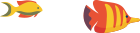Firewalls play a crucial role in safeguarding your server against unauthorized access, malicious attacks, and potential security threats. cPanel provides robust tools to manage firewall settings, empowering users to configure and enhance server security. In this guide, we will explore the essential aspects of managing firewall settings in cPanel, covering topics such as firewall types, configuration steps, and best practices.
Understanding Firewalls
A firewall acts as a barrier between your server and the internet, controlling incoming and outgoing network traffic based on predetermined security rules. It serves as a critical component in protecting your server from unauthorized access and potential cyber threats.
Types of Firewalls
-
Software Firewalls: Installed on individual servers or devices, software firewalls monitor and control traffic at the application or operating system level.
-
Hardware Firewalls: Positioned between the server and the network, hardware firewalls filter traffic before it reaches the server. They are often implemented in routers or dedicated firewall appliances.
-
Cloud Firewalls: Offered by cloud service providers, these firewalls are designed to protect virtual machines and resources in cloud environments.
cPanel Firewall Features
cPanel incorporates several features to manage and configure firewalls effectively. Key components include:
-
CSF (ConfigServer Security & Firewall): A popular firewall application that integrates seamlessly with cPanel, providing advanced security features.
-
Firewall Configuration: Allows users to define rules, set access policies, and manage incoming and outgoing traffic.
-
IP Deny Manager: Enables the blocking of specific IP addresses or ranges from accessing the server.
-
ModSecurity: An application-layer firewall that enhances web application security by monitoring and blocking malicious activities.
Configuring Firewall Settings in cPanel
1. Accessing cPanel
Log in to your cPanel account using your credentials. If you are unsure of your login details, contact your hosting provider for assistance.
2. Navigating to the Firewall Section
Once logged in, locate the "Security" or "Firewall" section within cPanel. The exact location may vary based on your cPanel theme or version.
3. Configuring CSF (ConfigServer Security & Firewall)
3.1. Installing CSF
- Navigate to the "CSF - ConfigServer Security & Firewall" section.
- Click on the "Firewall Configuration" link.
3.2. Adjusting Firewall Rules
- Modify the firewall rules based on your security requirements.
- Common settings include adjusting the maximum number of connections per IP and enabling or disabling specific ports.
3.3. IP Deny Manager
- Access the "IP Deny Manager" to block specific IP addresses or ranges.
- Enter the IPs you wish to block and save the changes.
3.4. ModSecurity Configuration
- Configure ModSecurity settings to enhance web application security.
- Adjust rule sets and customize configurations according to your website's needs.
4. Testing Firewall Configurations
After making changes to firewall settings, it's essential to test the configurations to ensure they work as intended:
-
Access Restrictions: Attempt to access your server from a blocked IP to confirm the IP Deny Manager is functioning correctly.
-
Web Application Security: Test ModSecurity rules by intentionally triggering certain actions on your website and checking for appropriate responses.
5. Monitoring Firewall Logs
Regularly monitor firewall logs to stay informed about potential security incidents, blocked IPs, and any unusual activity. Access the "Firewall Configuration" section in cPanel to view logs.
Best Practices for Firewall Management
-
Regular Updates: Keep your firewall software, cPanel, and server operating system up to date to patch vulnerabilities and improve security.
-
Whitelisting Trusted IPs: Maintain a list of trusted IP addresses to ensure that essential services and authorized users are not inadvertently blocked.
-
Monitoring and Alerts: Configure monitoring tools and alerts to receive notifications about suspicious activities, login attempts, or other security events.
-
Documentation: Keep thorough documentation of firewall configurations, rules, and changes made. This documentation is valuable for troubleshooting and audits.
-
Backups: Before making significant changes to firewall settings, create backups to revert to a previous configuration if needed.
Conclusion
Effectively managing firewall settings in cPanel is essential for enhancing server security and safeguarding against potential threats. By understanding the types of firewalls, utilizing cPanel features like CSF and IP Deny Manager, and following best practices, users can establish a robust defence against unauthorized access and malicious activities. Regular monitoring, testing, and documentation contribute to a proactive approach to maintaining a secure hosting environment.